Update PROOFSCOPE Configuration
With this node you can update an existing PROOFSCOPE view configuration (for example hiding the colorants in a later stage of approval).
It has the following configuration options:
- View: here you can specify the URL that contains the view reference.
Render Configuration
- Invert Colorants: if you select this checkbox, all colorants will be displayed inverted and the viewer will need to invert all colorants. If you leave this checkbox unselected, all colorants will be displayed in a normal way.
- Render Single Colorant As Black: if you select this checkbox, a single colorant will be displayed in black&white and the viewer needs to switch to black&white view. If you leave this checkbox unselected, a single colorant will be displayed in the correct color. This option is only effective if just one colorant is displayed.
Proofscope Configuration
- Intro page URL: here you can specify an HTML page with extra
information and/or explanation on PROOFSCOPE or your approval cycles. The content of the HTML
is free to choose and it is visible as an overlay when PROOFSCOPE is opened. The page needs to be hosted on a website (for example
http://myserver.com/path/to/intro.html) or needs to be accessible through a File store (for examplecloudflow://PP_FILE_STORE/path/to/intro.html).Note: If you add the HTML file in a File store, make sure that the folder is accessible for everyone who logs in to CLOUDFLOW.Example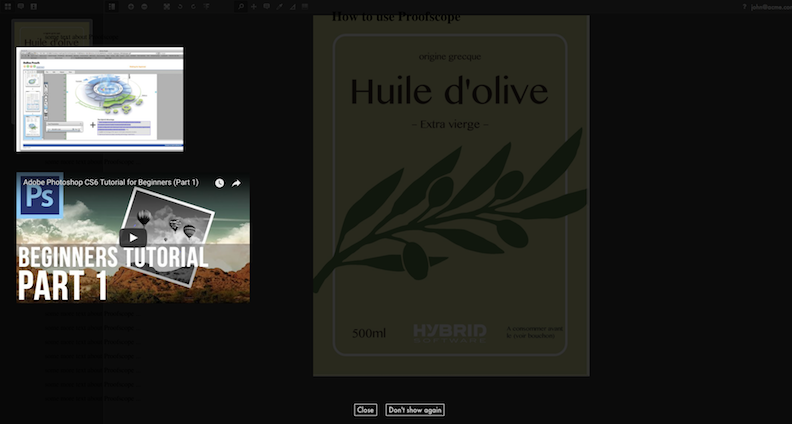
- Allow Operator to save configuration changes: if you select this checkbox, operators are allowed to save configuration changes. This can be used to create a URL, then let a first operator further configure the view (for example, set the channel mapping correctly or align 2 difference files), and only then send the URL to other users that will then open PROOFSCOPE with the fully configured view.
- Show Notes: if you select this checkbox, the user will be able to
view, change and add notes, depending on the selected checkboxes below.
- Can delete Notes: if you select this checkbox, users can delete their own notes. The owner of a note is the owner of the first comment on that note.
- Can only view notes: if you select this checkbox, users can only view notes.
- Show notes history filter: if you select this checkbox, PROOFSCOPE shows a notes history filter.
- Show notes from older versions when opening Proofscope: if you select this checkbox, PROOFSCOPE shows notes from older versions.
- Make Notes View Only After Assessment: if you select this
checkbox, notes will become view-only as soon as a participant assessed a file.Note: This checkbox is only available if Enable Approval is selected.
- Require note on reject: if you select this checkbox, participants
are required to add at least one note when they reject a file.Note: This checkbox is only available if Enable Approval is selected.
- Show File Info Details: if you select this checkbox, the Separations will be visible in the PROOFSCOPE Sidebar.
If you deselect the checkbox, the File Info Details will not be visible.
- Show page boxes: if you select this checkbox, the page boxes will be visible in the File Info Details in PROOFSCOPE.
- Show page size info: if you select this checkbox, the page size will be visible in the File Info Details in PROOFSCOPE.
- Box to use for page size: here you can define the box to use for the page size.
- Show Distortion Information: if you select this checkbox, the
distortion information that is in the file will be visible in the File Info Details in
PROOFSCOPE.Note: This option is only available if you have selected the checkboxes Enable generation of previews controlled by workflow and Enable Distortion in Proofscope in .
- Show Measure Density Tool: if you select this checkbox, the user will have access to the Densitometer tool. If you leave this checkbox unselected, the user will not have access to the tool.
- Show Measure Tool: if you select this checkbox, the user will have access to the Measure Tool in case it is available for the file being viewed.
- Show Rotate Buttons: if you select this checkbox, the user will have access to the Rotate Buttons in case it is available for the file being viewed.
- Show Mirror Tool: if you select this checkbox, the user will have access to the Mirror Tool in case it is available for the file being viewed.
- QA Tools
- Show Measure Halftone Tool: if you select this checkbox, the user will have access to the Measure Halftones tool in case it is available for the file being viewed.
- Show Read Barcode Tool: if you select this checkbox, the user will have access to the Detect Barcodes tool in case it is available for the file being viewed.
- Show Minimum Dot Tools: if you select this checkbox, the user will have access to the Minimum Dot Tools in the Sidebar.
- Show Maximum Dot Tools: if you select this checkbox, the user will have access to the Maximum Dot Tools in the Sidebar.
- Show Total Area Coverage Tools: if you select this checkbox, the user will have access to the Total Area Coverage Tools in the Sidebar.
- Show Invert Separation Order Checkbox: if you select this checkbox, the user will have access to the Invert Separation Order Checkbox in the Sidebar.
- Show Note-From-Text Tool: if you select this checkbox, the user will have access to the Read note From Text tool in case it is available for the file being viewed.
- Show Preflight Notes: if you select this checkbox, (optional) preflight notes associated with assets are shown in the PROOFSCOPE sidebar.
- Show Download Low Resolution Document: if you select this checkbox, the user will be able to download a low resolution version of the document being viewed.
- Show Download Notes Report: if you select this checkbox, the user will be able to download a report containing a summary of the notes, the approval status... of the document being viewed.