Generate PROOFSCOPE URL
With this node you can create a URL that can be used to view one or more files in PROOFSCOPE.
It has the following configuration options:
- File to reference: here you can specify the file to create a URL for. Select the pencil to open Expression Builder.
- Base Proofscope URL: here you can specify the base URL where PROOFSCOPE should be accessed when a user opens the generated URL.
- Variable name: here you can specify the name of the variable to store the URL in. The default name is proofscope_url.
- URL type: in this drop-down list you can select the type of URL to create.
Options:
- File: if you select this option, the generated URL will open PROOFSCOPE showing the specified file.
- Combined Files: if you select this option, the generated URL will open PROOFSCOPE showing the specified files combined on top of each other.
- File List: if you select this option, the generated URL will open PROOFSCOPE showing the specified files as if they were one multipage document.
- File Difference: if you select this option, the generated URL will open PROOFSCOPE showing the specified file and difference file in difference mode.
- Folder As Versions: if you select this option, the generated URL will open PROOFSCOPE showing all the files in a folder. The files are sorted by file name and filtered on mime type application/pdf, the last name being the current version. The files in the folder are listed as different versions of the same graphic.
- Versions: if you select this option, the generated URL will open PROOFSCOPE showing all the specified files as different versions of the same graphic. The first file in the list is the current version.
- 3D: if you select this option, the generated URL will open PROOFSCOPE showing the 3D file.
- Artwork & 3D: the generated URL will open PROOFSCOPE showing a view where you can switch between the artwork file and the 3D file.
- Difference File: here you can select the file to compare with.1
- Version Sorting: here you can select the version sorting. Options:
- Sorted - Last file is current version: if you select this option,
the files will be sorted in the following way:
- A sequence of digits is handled as a single number.
- The last file in the list is the current version, even if there is a file without a number.
- Sorted - File without number is current version: if you select this
option, the files will be sorted in the following way:
- A sequence of digits is handled as a single number.
- The common part of (all) files is searched for, and the file that has no suffix is the current version.
- Sorted - File without number is first version: if you select this
option, the files will be sorted in the following way:
- A sequence of digits is handled as a single number.
- The common part of (all) files is searched for, and the file that has no suffix is the first version.
- Sorted - Last file is current version: if you select this option,
the files will be sorted in the following way:
- Maximum nr pages: here you can limit the number of pages that is displayed by PROOFSCOPR for multipage files. If you set this parameter to 0, all pages of a multipage file are displayed. If you set it to another number, this will be the maximum number of pages that is displayed. This maximum value will be ignored if the file itself contains less pages than this maximum.
- Enable Approval: if you select this checkbox, the generated URL is intended to be used for approval. This also requires that the workable already contains an Approval ID, added by a Start Approval node. If you leave this checkbox unselected, the generated URL can be used for viewing only.
- Show All Participants Assessment: if you select this checkbox, PROOFSCOPE displays an extra tab with the approval assessment details.
- Enable Guest access: if you select this checkbox, the URL can be used by guests who are not logged in on the system. In this case, a valid name must be specified in the field Email address. If you leave this checkbox unselected, the URL can only be used by users who are logged in.
- Email address: here you can specify the e-mail address of the invited guest. This
field must have a valid e-mail address when the checkboxes Enable approval and/or
Enable Guest access are selected.
- If neither Enable approval nor Enable Guest access are selected but the field does have a value, the value is used to do a check if the specified user is able to view the file. If for example the scope of the asset and the user do not match, no URL will be generated.
- If neither Enable approval nor Enable Guest access are selected and the field does not have a value, no check is done.
- Require Login (for existing users): if you select this checkbox, existing users need to login when opening the generated URL.
Render Configuration
- Invert Colorants: if you select this checkbox, all colorants will be displayed inverted and the viewer will need to invert all colorants. If you leave this checkbox unselected, all colorants will be displayed in a normal way.
- Render Single Colorant As Black: if you select this checkbox, a single colorant will be displayed in black&white and the viewer needs to switch to black&white view. If you leave this checkbox unselected, a single colorant will be displayed in the correct color. This option is only effective if just one colorant is displayed.
Proofscope Configuration
- Intro page URL: here you can specify an HTML page with extra
information and/or explanation on PROOFSCOPE or your approval cycles. The content of the HTML
is free to choose and it is visible as an overlay when PROOFSCOPE is opened. The page needs to be hosted on a website (for example
http://myserver.com/path/to/intro.html) or needs to be accessible through a File store (for examplecloudflow://PP_FILE_STORE/path/to/intro.html).Note: If you add the HTML file in a File store, make sure that the folder is accessible for everyone who logs in to CLOUDFLOW.Example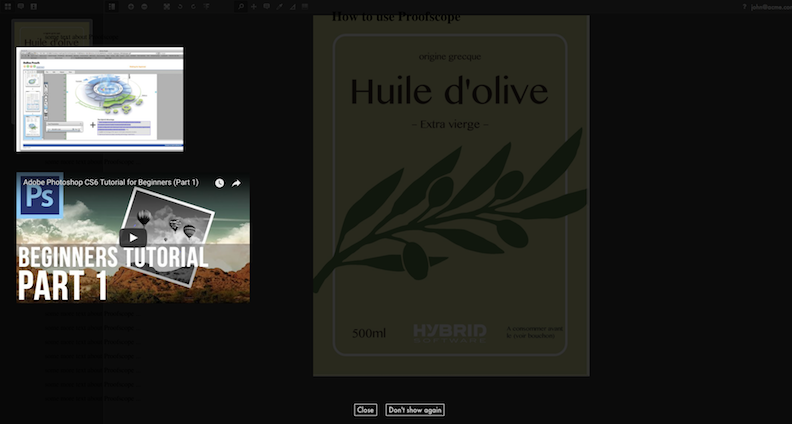
- Allow Operator to save configuration changes: if you select this checkbox, operators are allowed to save configuration changes. This can be used to create a URL, then let a first operator further configure the view (for example, set the channel mapping correctly or align 2 difference files), and only then send the URL to other users that will then open PROOFSCOPE with the fully configured view.
- Show Notes: if you select this checkbox, the user will be able to
view, change and add notes, depending on the selected checkboxes below.
- Can delete Notes: if you select this checkbox, users can delete their own notes. The owner of a note is the owner of the first comment on that note.
- Can only view notes: if you select this checkbox, users can only view notes.
- Show notes history filter: if you select this checkbox, PROOFSCOPE shows a notes history filter.
- Show notes from older versions when opening Proofscope: if you select this checkbox, PROOFSCOPE shows notes from older versions.
- Make Notes View Only After Assessment: if you select this
checkbox, notes will become view-only as soon as a participant assessed a file.Note: This checkbox is only available if Enable Approval is selected.
- Require note on reject: if you select this checkbox, participants
are required to add at least one note when they reject a file.Note: This checkbox is only available if Enable Approval is selected.
- Show File Info Details: if you select this checkbox, the Separations will be visible in the PROOFSCOPE Sidebar.
If you deselect the checkbox, the File Info Details will not be visible.
- Show page boxes: if you select this checkbox, the page boxes will be visible in the File Info Details in PROOFSCOPE.
- Show page size info: if you select this checkbox, the page size will be visible in the File Info Details in PROOFSCOPE.
- Box to use for page size: here you can define the box to use for the page size.
- Show Distortion Information: if you select this checkbox, the
distortion information that is in the file will be visible in the File Info Details in
PROOFSCOPE.Note: This option is only available if you have selected the checkboxes Enable generation of previews controlled by workflow and Enable Distortion in Proofscope in .
- Show Measure Density Tool: if you select this checkbox, the user will have access to the Densitometer tool. If you leave this checkbox unselected, the user will not have access to the tool.
- Show Measure Tool: if you select this checkbox, the user will have access to the Measure Tool in case it is available for the file being viewed.
- Show Rotate Buttons: if you select this checkbox, the user will have access to the Rotate Buttons in case it is available for the file being viewed.
- Show Mirror Tool: if you select this checkbox, the user will have access to the Mirror Tool in case it is available for the file being viewed.
- QA Tools
- Show Measure Halftone Tool: if you select this checkbox, the user will have access to the Measure Halftones tool in case it is available for the file being viewed.
- Show Read Barcode Tool: if you select this checkbox, the user will have access to the Detect Barcodes tool in case it is available for the file being viewed.
- Show Minimum Dot Tools: if you select this checkbox, the user will have access to the Minimum Dot Tools in the Sidebar.
- Show Maximum Dot Tools: if you select this checkbox, the user will have access to the Maximum Dot Tools in the Sidebar.
- Show Total Area Coverage Tools: if you select this checkbox, the user will have access to the Total Area Coverage Tools in the Sidebar.
- Show Invert Separation Order Checkbox: if you select this checkbox, the user will have access to the Invert Separation Order Checkbox in the Sidebar.
- Show Note-From-Text Tool: if you select this checkbox, the user will have access to the Read note From Text tool in case it is available for the file being viewed.
- Show Preflight Notes: if you select this checkbox, (optional) preflight notes associated with assets are shown in the PROOFSCOPE sidebar.
- Show Download Low Resolution Document: if you select this checkbox, the user will be able to download a low resolution version of the document being viewed.
- Show Download Notes Report: if you select this checkbox, the user will be able to download a report containing a summary of the notes, the approval status... of the document being viewed.
1 This parameter is only available if you selected File
Difference as URL type.
2 This parameter is only available if you selected Folder As
Versions as URL type.