Separations
Default Screening Settings
- Job Metadata
- Retrieve halftone settings from the Job: if you select this checkbox, the metadata of the file will be used. If there are already screens defined inside the file, the RIP will take these to calculate.
- Default ruling: here you can define the ruling.
- Default dotshape: here you can define the dotshape.
- HXM Min Dot Size: here you can define the minimum dot size (in μ) in case you are using HXM screening. See HXM screening sets for more information on how to calculate the minimum dot size and the supported HXM resolutions.
- Rescale images: in some cases it is useful to upscale all images in
a file before ripping to improve the occurrence of broken dots by adding extra interpolated
pixels in between. Harsh pixel transition is smoothened out with cleaner dots as a result. The
drawback is that this technique will lead to a performance hit and a slight blurring of the
image data. Options:
- None: if you select this option, no image rescaling is done, each
pixel is screened in itself.
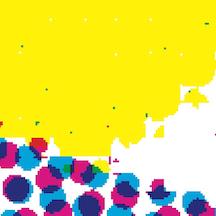
- Automatic: if you select this option, all images are upscaled to a
higher resolution to lower the amount of broken dots.
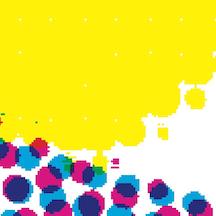
- Full Resolution: if you select this option, all images are
upscaled to the full ripping resolution. This gives the best results, but comes with the
greatest performance cost.
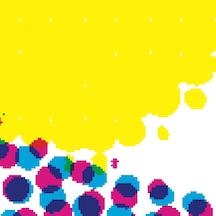 Note: For RIP resolutions below 2000 dpi, Automatic and Full Resolution are basically the same.
Note: For RIP resolutions below 2000 dpi, Automatic and Full Resolution are basically the same. - Low-Pass Resample: if you select this option, the resolution of
the image does not change. In stead, a filter is used on the image that causes a blur.
Consequently, the color values are closer to each other and the transition of the dots is
less abrupt. This comes with a image quality cost.
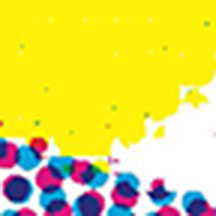
- None: if you select this option, no image rescaling is done, each
pixel is screened in itself.
Separation Specific Settings
- Override defaults: here you can give extra options in the separation list
underneath.
- Set ruling per separation: if you select this checkbox, you can define a specific ruling for each separation in the separation list underneath.
- Set dotshape per separation: if you select this checkbox, you can define a specific dotshape for each separation in the separation list underneath.
- Empty separations
- Output empty process colors: if you select this checkbox, a TIFF file will also be generated for process colors inside a file that don't contain information (for example in a duotone file).
- Spot color screens: here you can define what should be done with the spot color
screens. Options:
- Don’t output spot colors: if you select this option, the spot colors will not be output.
- Iterate over process color screens: if you select this option, the same angles of the process colors will be used for spot colors.
- Specify explicitly if you select this option, you can set the angles yourself in the separation list underneath.
- Angle family: here you can select the angle family. Options:
- Choose to populate: if you select this option, you can define the angles yourself in the separation list.
- Offset: if you select this option, the predefined offset angles will be entered in the separation list.
- Flexo: if you select this option, the predefined flexo angles will be entered in
the separation list.Note: You can choose which separation you want to process or not by selecting/deselecting the checkboxes in the Print column in the separation list.