Modifiers
You can select a variable in your expression and modify it to customize the result of the variable value, based on the position of its characters or on its length.
- Select the variable (you can do this in the parameter field or in the Expression builder editing window).
- If needed, edit the options of the variable.
- Select one of the two options:
- Characters Of in case you want to modify the variable based on the characters.
- Length Of in case you want to modify the variable based on the length.
Example 1: based on the characters.
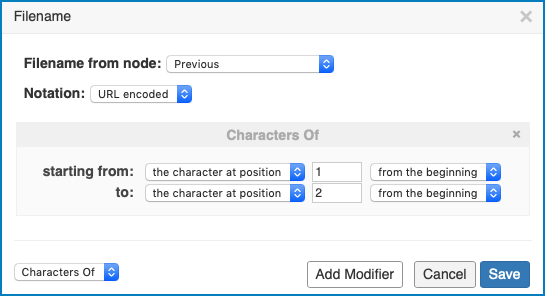
This will result in an expression that contains the first three characters of the customer name in stead of the complete customer name.
By selecting Add Modifier, you can define more than one modifier for a variable. Note that in that case, the system will read the modifiers top-down, where the second modifier is extracted from the outcome of the first modifier. Select Save to save your changes, select Cancel to discard your changes.
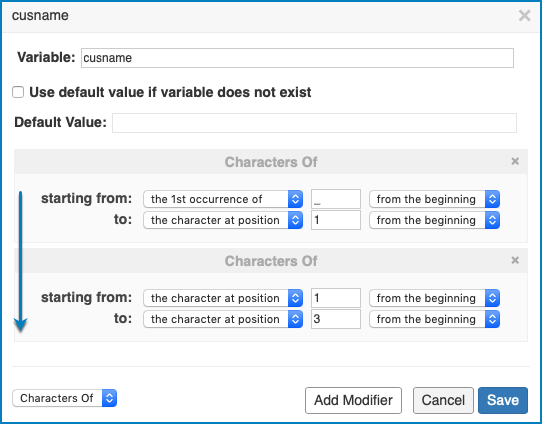
- In case of a string this is the number of characters.
- In case of an object and array this is the number of entries.
- In case the other objects this is 0 or 1.
Example 2: based on the length
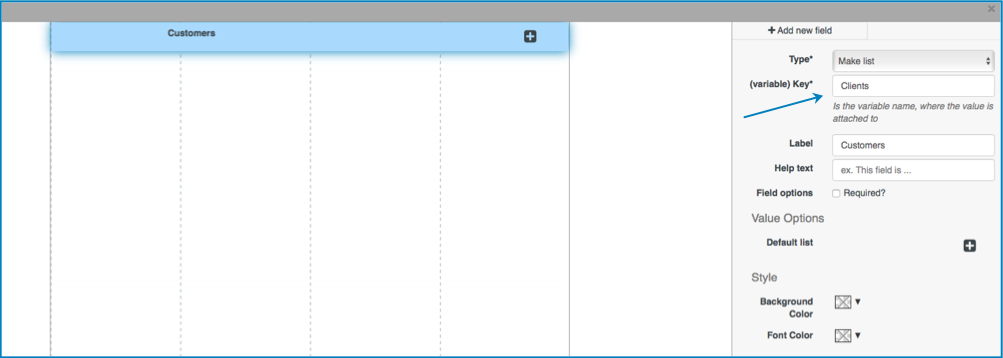
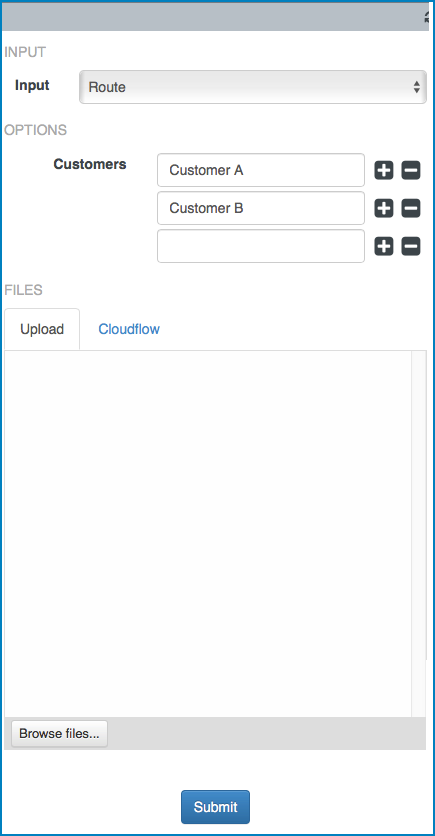
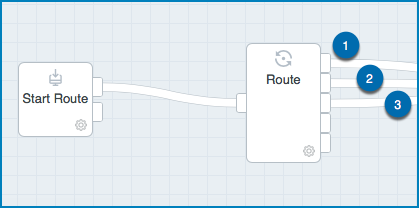
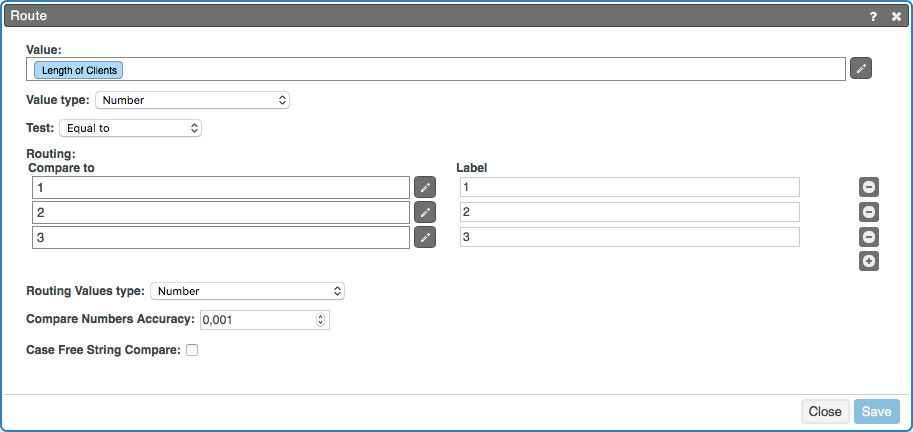
The list is an array, so if the user enters 1 customer, the length is 1 and the workable will route to output 1.