Create a Job
Upload or use PDFs from CLOUDFLOW and configure their imposition onto sheets and processing.
- At the top right click the Create a Job...
 button.
button.A job configuration window is displayed.
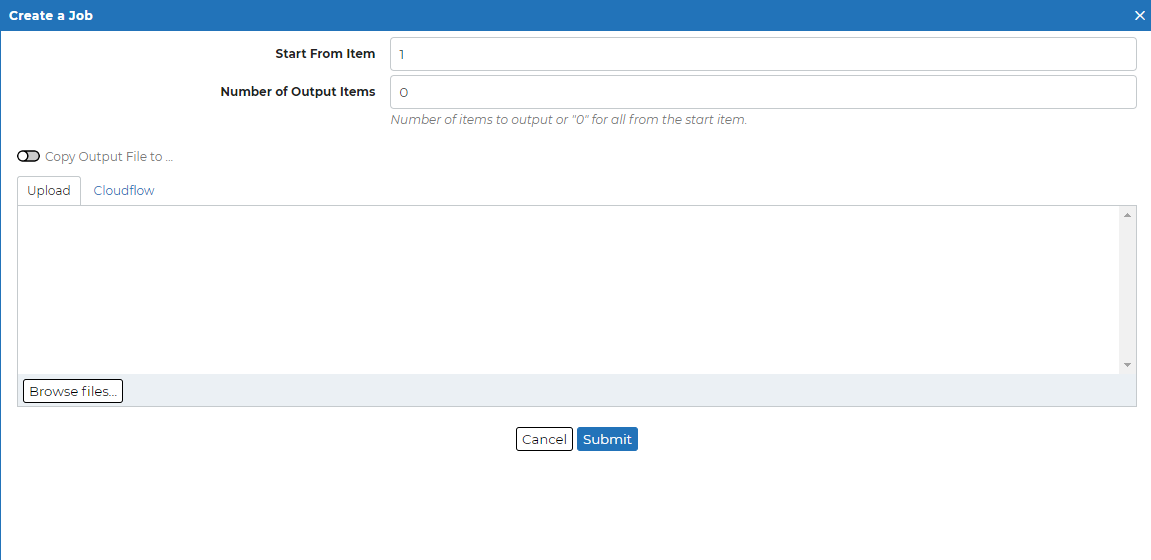
- Start from Item: defines from which record onwards you want to generate output files.
- Number of Output Items: defines how many records you want to output. If the number entered is bigger than the number of items (records in the database), then blank pages/documents will be generated.
- Browse a file, or drag a file into the Upload
pane.
Here you can define the VDP input file that was prepared in PACKZ and linked with variable elements. This can be a 1up file or a Step&Repeat file.
More than one file can uploaded. The minimum requirement is a PDF prepared in PACKZ. If this PDF is designed to get the Variable data from a CSV file, then a CSV file should be uploaded.
Optionally, additional files (PDF and/or images) can be uploaded. These Variable Data files can be used, for example, to change a background image.
All input files can be uploaded as a ZIP file. The ZIP file will be expanded automatically by the job.
Note: See the PACKZ manual for more information on how to Prepare VDP. - Select Submit.
While they are being processed for imposition the job is sent to the Processing Jobs list. On completion the job is sent to the Processed Jobs list.
Successful jobs have a Download button and a link to an Overview in Proofscope.