Curve Recipes
With curve Recipes you can specify which curve should be applied in specific circumstances.
What is a Curve Recipe
- Resolution
- Dotshape
- Ruling
- Separation
- Angle
Manage curve Recipes
 for more options:
for more options:- Duplicate a curve Recipe (
 ).
). - Rename a curve Recipe (
 ).
). - Delete a curve Recipe (
 ).
).
Create a curve Recipe
- Go to and select a curve Profile for which you want to create a curve Recipe.
- Select
 .
. - Select and specify the ingredients you want to use to build the curve Recipe.
- Select OK.
- Define the Curve Details for the curve that is assigned to the Recipe.
Treebased rule view
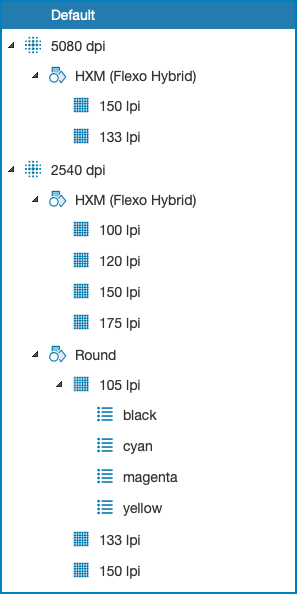
There is always a Default Recipe defined. You cannot delete or rename this Recipe.
Each combination of predefined ingredients makes sure the RIP uses a specific curve during the RIP process.
If you create a new curve Recipe, the system automatically selects the biggest subset to position the Recipe.
If one ingredient is defined in the selected recipe, the new Recipe is added to the selected Recipe.
Example
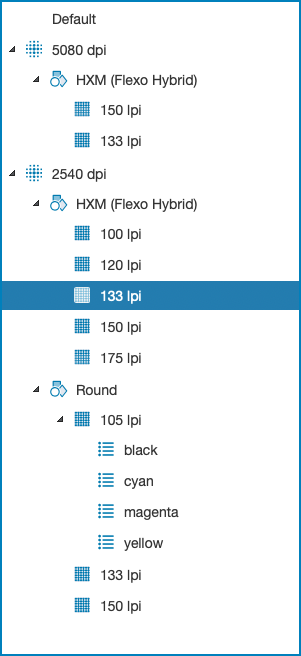
Rule based system
Curve Recipes follow a rule based system that determines which curve is used during RIP phase. The RIP looks for the Recipe that best matches with the attributes of the file, starting from the top. When a match is found on top level branch, the sub branches are examined to find an exact match. If no exact match is found, the best matching Recipe on parent level will be used. If the Recipes on parent level do not match either, the Default Recipe is used.
Example
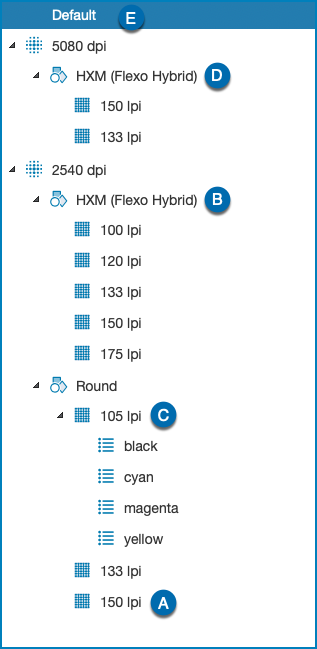
- One for a resolution of 5080 dpi.
- One for a resolution of 2540 dpi.
During the RIP phase, the RIP looks for the Recipe that best matches the RIP settings. The curve that is assigned to the Recipe is used to RIP the file. When looking for the best matching Recipe, the system starts at the top of the tree and works its way down, until the best match is found. If no match is found, the Default Recipe is used.
| RIP settings1 | Recipe | Info |
|---|---|---|
|
A | Recipe A matches all the file attributes. |
|
B | There is no Recipe that matches all the file attributes of 2540 dpi - HXM - 200 lpi. The best match, starting from the top, is 2540 dpi - HXM. |
|
C | There is no Recipe that matches all the file attributes of 2540 dpi - Round - 105 lpi - Orange. The best match, starting from the top, is 2540 dpi - Round - 105 lpi. |
|
D | There is no Recipe that matches all the file attributes of 5080 dpi - HXM - 120 lpi. The best match, starting from the top, is 5080 dpi - HXM. |
|
E | There is no Recipe that matches all the file attributes of 4800 dpi - HXM - 175 lpi. The best match, starting from the top, is the Default Recipe. |