Approve, reject or delegate files
With PROOFSCOPE you can approve, reject or delegate files in an approval workflow.
If a decision is required, one of the following options is displayed on the top right:
- To buttons: Approve or Reject..
This is the case when the approval was started without an Approval Form.
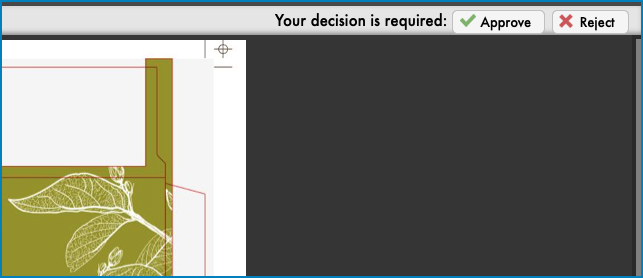
- A button Show Approval Form. This is the case when the
approval was started with an Approval form. You can create an Approval Form in
Start Approval node, parameter Display
Form. If you select that button, the Approval Form is displayed
in the Sidebar, where you can approve or reject the file:
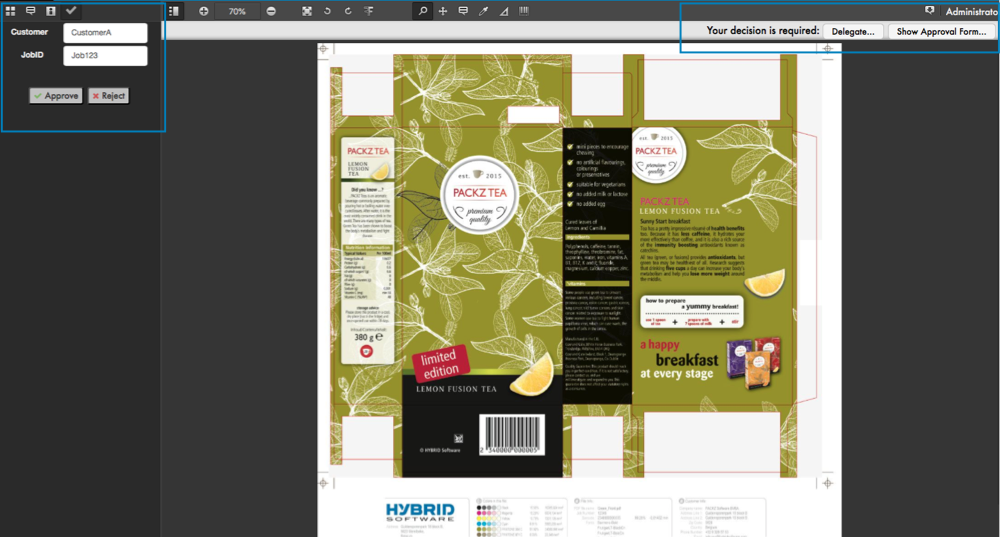
If you have selected the checkbox Allow Delegating in the
Start Approval node, a button
Delegate... is also displayed. If you select this button, the
decision to approve or reject the file will be delegated to another user. Options:
- Add approver: if you select this option, an extra
participant of the approval workflow is added. This participant will receive a
link to the file and will also be invited to approve, reject or delegate the
file. Depending on the Policy in the Start
Approval node, the file receives an overall status and is
approved or rejected. Policy options:
- All Participants need to Accept: all participants
need to approve the file.
- If all participants approve, the file is approved.
- As soon as one of the participants rejects, the file is rejected.
- All Participants need to assess: all participants
need to either approve or reject.
- If all participants approve, the file is approved.
- If one of the participants rejects, the file is rejected, but only after all participants have assessed the file.
- Only One Participant needs to Accept or Reject:
the first participant determines the routing.
- As soon as one of the participants approves, the file is approved.
- As soon as one of the participants rejects, the file is rejected.
- All Participants need to Accept: all participants
need to approve the file.
- Add informative approver: if you select this option, an extra participant of the approval workflow is added. This participant will receive a link to the file and will also be invited to approve, reject or delegate the file. However, this participant's decision is strictly informative and does not have an influence on the approval workflow.
- Transfer approval: if you select this option, the file is sent to another participant (who is not the initial approver). This participant will receive a link to the file and will also be invited to approve, reject or delegate the file.
- Approver e-mail: here you can enter the participant's email address.
See Approvals for more information.