Interactive lists
With Interactive lists you can add interactive lists. The user needs to select an option from a drop-down list, where the options in the second list depend on the selected option of the first list. The values of the user's selection will be saved in a variable.
- Type: the type of the parameter.
- Readonly: if you select this checkbox, the field is read only and cannot be filled in.
Value Options
- First Label: the first label in the KIOSK interface.
- First key: the name by which the variable will be addressed in the workflow.
- Output format: the output format.
- Second Label: the second label in the KIOSK interface.
- Second key: the name by which the variable will be addressed in the workflow.
- Output format: the output format.
- Values: the values in the first and second labels.
Select
 to add a value.
to add a value.- The values of the first label are the ones without an indent.
- The values of the second label are the ones with an indent.
The values of the second label depend on the selected values of the first label.
Example
The following setup implies that the user can select two Areas from a drop-down list: Area X and Area Y. Depending on the selected Area, the user can select a Company:- Company 1 or Company 2 in case Area X was selected.
- Company 3 or Company 4 in case Area Y was selected.
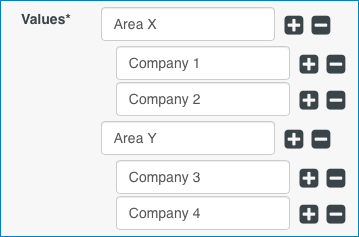 The drop-down lists look like this in KIOSK:
The drop-down lists look like this in KIOSK: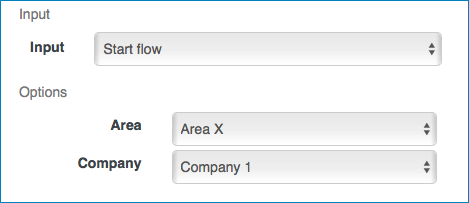
Style
- Background color: the background color of the field.
- Font color: the font color of the text in the field.