Intelligent Flexo Node
With the node INTELLIGENT FLEXO you can apply screening and effects that are highly customised to your production requirements to guarantee optimal plate making and printing quality.
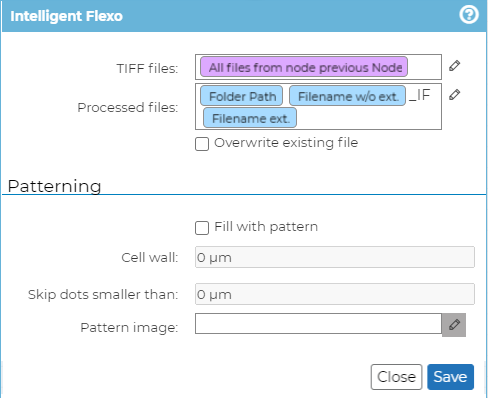
The node processes one or more incoming TIFF files and outputs these to a dedicated folder. These settings can be freely configured with the Expression Builder.
As the INTELLIGENT FLEXO node optimises TIFF files, its functionality can be used in conjunction with the Len To TIFF and Merge TIFF files nodes.
It has the following configuration options:
Input/Output Info
TIFF files: This field displays the input TIFF files that will be screened. Select the pencil to open Expression Builder.
Processed files: This field displays the output TIFF files that will be screened and their location. Select the pencil to open Expression Builder.
Overwrite existing file: Select this check box to overwrite previously screened files.
If this box is not checked and a new TIFF file is generated that has the same name as a previous one, the node will throw an error.
Patterning
A TIFF's dots can be printed either 'AS IS' or with additional screening to enhance output quality. In this section you define the surface patterning that you want to apply to the TIFF files. Non-printing patterns can be applied to specific regions of a TIFF to permanently mark customer specific plates in a non-erasable, non-printable manner (e.g. to protect mounting mark areas).
Fill with pattern: Select this check box to enable pattern screening.
Cell wall: This field defines the cell wall width. Giving a dot a solid cell wall prevents excess ink from spilling out and the dots from blurring.
Skip dots smaller than: This field defines which dots are to be ignored for pattern screening on the TIFF files. Dots that are too small are unsuitable for practical use in that they will fail to be properly exposed onto the plate, or fail to hold and transfer ink properly, or get damaged during the washing of the plate.
Pattern image: This field displays the file path to the 1-Bit TIFF image that you want to use for patterned screening. Select the pencil to open Expression Builder.
Patterns used can be common, specific designs already in use, or newly customized images combining the benefits of your experience and the power of HYBRID's advanced technology.