Timeline
The Timeline component adds a gantt chart that displays multiple events on a timeline.
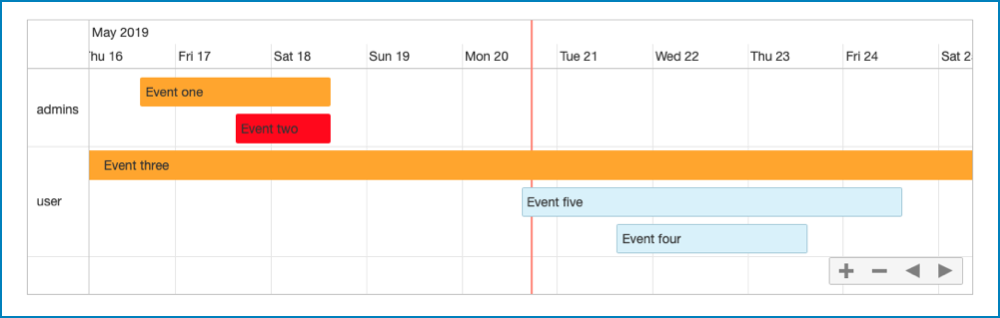
The component has the following configuration options:
- Height (px): here you can define the height of the timeline.
- Source: here you can specify the source of the data in
the timeline. The data needs to be an must be an array containing all the events
as objects. Each event object is required to have the following structure:
- _id (string): the key to reference the event data.
- label (string): the text that is displayed in the event.
- from (ISO string | ISO string extended): the starting point of the event.
- to (ISO String | ISO string extended): the ending point of the event.
- group (string) (optional): to group multiple event with the same group name.
- color (string) (optional): the color of the point. Default is CLOUDFLOW blue.
- Task list: if you select this option, the data are retrieved from a task_list object in the database.
- Collection: if you select this option, the data
are retrieved from:
- A custom collection in the database.
- The JSON data collected a workable that was created by a workflow that starts with the Start from DBIO and sets a reply with the Set DBIO Reply.
If Source is set to Task list:
- Filter (only available here you can manage filters for
the content that should be displayed. Select
 to open the tab
where you can manage the filters.
to open the tab
where you can manage the filters.- Select Add rule or Add group. A rule is a single rule, a group is a group of single rules.
- Select the criteria.
- If you want to add a rule for a combined filter, select AND or OR and define the additional rules or groups.
- If needed, select Delete to delete a rule or a group of rules.
- Select Save.
If Source is set to Collection:
- Collection: here you can define the collection where the
data is retrieved from. Options:
- Custom Object: in this case, the chart data are retrieved from a Custom Object collection in the database.
- Start from DBIO: in this case, the chart data are retrieved from the JSON data collected a workable that was created by a workflow that starts with the Start from DBIO and sets a reply with the Set DBIO Reply.
- From parameter: here you can define the parameter name of the starting point value of the source.
- To parameter: here you can define the parameter name of the ending point value of the source.
- Selectable: if you select this checkbox, the item is selectable.
Actions
With Actions you can manage actions that are started by a
trigger. The following triggers are available:
- Item select: this trigger will start an action if you select the item. The checkbox Selectable needs to be selected.
- Item double click: this trigger will start an action if you double click the item.
See Working with Actions for more information on Actions.